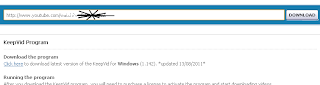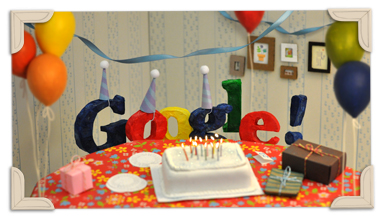Have you ever imagine that the Alexa rank was "no data" available on your website or blog turns out the original results from Alexa? after I have studied is apparently the result that we see on our site it was not the actual results, to prove we can look at the official site Alexa.

That picture of "no data" that we got on our site, but how the results we can after seeing the results of the original on the official site Alexa. I tried this when clicking the Alexa widget on my blog.

Click image above to enlarge, and rank the results shown are 12,839,613, very surprising when we see the results on our site with "no data" rather different results.
So, for all do not immediately discouraged by the rank site that is still "no data" keep the spirit. because although it is still "no data" that's because Alexa has not updating rank so that our site has been no rank, but in fact we already have a website ranking on Alexa.
Note: you are advised to install the Alexa toolbar so you can see updates from Alexa rankings, and do not forget to create articles related to Alexa in order to speed up the Alexa rank of the original will appear on our site.

That picture of "no data" that we got on our site, but how the results we can after seeing the results of the original on the official site Alexa. I tried this when clicking the Alexa widget on my blog.

Click image above to enlarge, and rank the results shown are 12,839,613, very surprising when we see the results on our site with "no data" rather different results.
So, for all do not immediately discouraged by the rank site that is still "no data" keep the spirit. because although it is still "no data" that's because Alexa has not updating rank so that our site has been no rank, but in fact we already have a website ranking on Alexa.
Note: you are advised to install the Alexa toolbar so you can see updates from Alexa rankings, and do not forget to create articles related to Alexa in order to speed up the Alexa rank of the original will appear on our site.